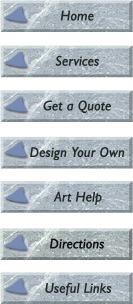
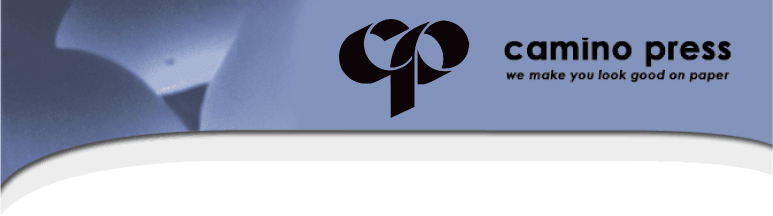
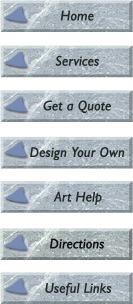 |
Tips on preparing your files for printing at Camino Press:Include original and editable copies of all graphic files imported into your document. Graphics that are missing may remain visible but will output in low resolution and look pixelized and fuzzy. Please be certain to provide both printer and screen fonts. If printer fonts are missing we will not be able to create films for your job. Your images may print black and white or with inaccurate color if you neglect to convert images.
Some Pantone colors are outside of the CMYK color space and appear different when printed as process color. View your screen after conversion for a rough idea of how that color will appear. For an exact determination, view a Pantone color conversion guide. Set scanning resolution at double the output line screen. For example, if you need 110 line screen film output (LPI) for a spot color job, scan at 220 (DPI) dots per inch. If you need 175 line screen film output (LPI) for a full color job, scan at 350 (DPI) dots per inch. Make sure all bleeds extend between one eighth to one quarter of an inch beyond the edge of the size of the finished document. It is always useful to have a mock-up as a guide for printing. A PDF e-mailed with your job or even a laser proof faxed to us can serve as such a guide. Clearly write your name, address and phone number on all diskettes, art or proofs that are sent to us. It is also helpful to provide us with a checklist of everything you are sending. Following the above checklist helps reduce potential problems, accelerates job delivery and may save you money. However, don’t worry if you can’t do all these steps or don’t understand how to do them. We can work with any file you provide. Just submit whatever you have. We will pick up the phone and call you if we have questions. File FormatsWe can accept artwork on disk in the following formats:
A few quick tips:
Please call ahead if you plan on creating your artwork in the following formats: Microsoft Word Microsoft Word requires special handling which may result in unexpected results. Microsoft Word has no direct way to generate necessary items such as color separations and printer’s marks. It also routinely makes changes to fonts and layout without warning when moved to a different computer. All documents created with Microsoft Word are subject to review prior to acceptance. Corel Draw Files may sometimes be used if you export the files to EPS format prior to sending, converting text to curves in the process. GIF This file format cannot be separated into spot colors without substantial reworking, and the resolution is often inadequate to print clearly. JPEG This file format cannot be separated into spot colors without substantial reworking and the resolution is often inadequate to print clearly. Microsoft Publisher - Microsoft Publisher routinely makes changes to fonts and layout without warning when moved to a different computer. Powerpoint - Not usable for printing Excel - Not usable for printing Paper SelectionThe paper you select is key to the appearance of your document. Find below definitions to help you with your selection.Paper FinishFinish consists of the texture, feel and appearance of a paper. These terms define a paper’s finish:
Paper ThicknessText Weight Paper - A thin lightweight paper often used in publication interiors, sell sheets and letterhead. Below find descriptions of common text weights:
Cover Weight Paper - A rigid heavyweight card, not easily folded, generally used in publication covers, business cards and postcards. Our Comments and Suggestions: Gloss papers are generally used for brochures, company publications, catalogues, posters and postcards as well as four color business cards. Uncoated stock is best for letterhead, envelopes, business cards as well as newsletters and any documents that feed through a copier or laser printer. Back To Top CAMINO PRESS 4749 Bennett Drive, Livermore, CA 94551 (925) 373-0166 Fax: (925) 373-0235 For more information email info@caminopress.com |